After sitting for jamb and post utme examinations, the next thing for a candidate to do is to check his/her jamb caps 2022 admission status on jamb caps portal.
But the candidate must have passed the cut off mark for jamb for his/her desired course.
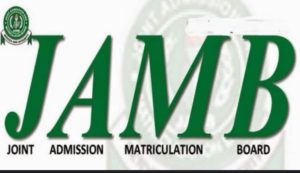
In this post i will explain to you how you can check your admission status on jamb caps portal. Now some people may come up with the question “what is jamb caps and what is admission status? “.
What is JAMB CAPS ?
Contents
I am sure that you know the full meaning of JAMB (Joint Admissions and Matriculation Board).
Now CAPS (Central Admission Processing System) literally means a board or system for processing the admission of candidates that sat for jamb into their desired choice of institution.
It is mainly used to control the admission process in such a way that there is no cheating or favoritism.
What is JAMB admission status ?
JAMB Admission status is the position, condition or standing of a candidate’s admission into his/her desired choice of institution to study a particular course.
There are some admission status such as:
- admission in progress,
- you were given admission, recommended,
- you were not given admission, etcetera.
How to check jamb caps admission status on jamb caps portal 2022
You can either check your UTME admission status by using your smartphone or going to a computer cafe.
If you go to a computer cafe to check it, it will be more easier than checking on your smartphone because computer experts can help you with it.
Follow the steps below to check your admission status on UTME caps portal 2022
Step 1 : Get your device (smartphone or computer) and make sure that there is enough cellular data on it.
Step 2 : Use any of your preferred browser, be it; opera mini, chrome, yandex browser, Mozilla Firefox, phoenix browser, UC browser, puffin browser, etcetera.
Step 3 : Open your browser and go to jamb caps portal 2020 website. Use this link
Step 4 : After it has fully load, scroll down to “check CAPS UTME/DE admission status“.
Step 5 : Change to desktop view if you are using a smartphone device to check your admission status.
You should do this in order for you to easily access all the features on your phone.
To change to desktop view, just click on the three dots on your browser, you will see where to change it.
Note : If you see “welcome“, click on “caps“.
Step 6 : Click on Direct entry or UTME admission button to check your caps admission status and accept or reject the admission.
You will see all your details after logging in to UTME caps portal.
Step 7 : If you were given admission and the institution is your desired choice of institution, click on “accept admission.”
Step 8 : If you were not given admission or the space where the institution or course should be is blank, don’t click on “accept admission“. Just keep checking back later. Be very careful not to accept admission if you were not offered admission.
Note : If you used awaiting O’ level (ssce) result, make sure you upload it.
• If you see “admission in progress“, it means that your admission is still in progress, make sure you check back later.
• If you see “recommended“, it means that you were given admission in another institution. You may either accept or reject it, it all depends on you.
Thanks for reading this post, please share it with your friends using the sharing buttons below so that they can also follow the steps above.
Subscribe to our newsletter to get more of this in your email.
In case you have any problems logging in to jamb portal or any questions concerning CAPS, kindly leave your comment below.